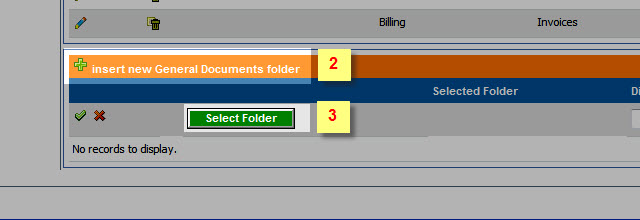
Adding a New General Documents Folder
1.Execute Steps 1-3 in Opening Document Setup.
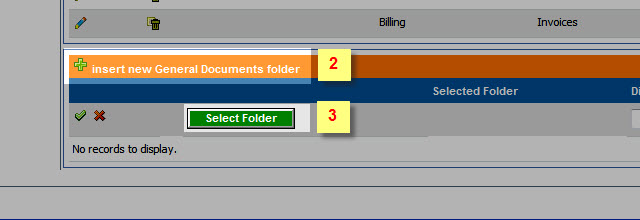
2.Select " ![]() " to insert a new General Documents folder.
" to insert a new General Documents folder.
3.Select the button labeled "Select Folder" to set a folder.
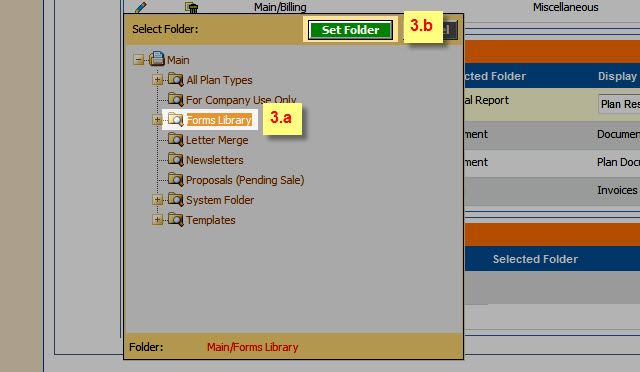
3.aSelect the folder to which the new plan documents will be saved.
3.bSelect the button labeled "Set Folder " to specify the desired folder.
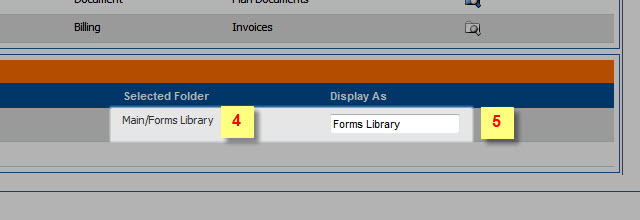
4.The "Selected Folder" specified in Steps 3a and 3b.
5.Enter the folder name to be displayed in the general documents folder.
6.Select the "Update" icon (![]() ) to save the new general documents folder.
) to save the new general documents folder.