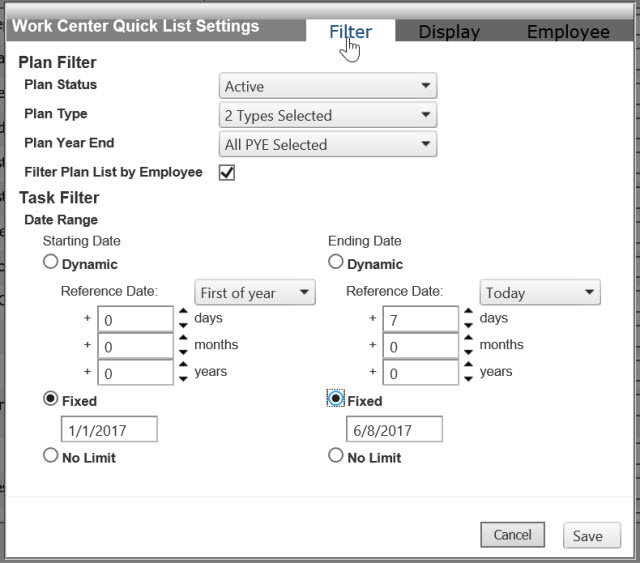
Work Center Quick List Settings
Work Center quick list setting is used to save User Preferred filter settings on loading his Work Center task lists on first load. e.g. If user wants to see only tasks with Plan Status “Active”, Plan Type “Profit Sharing”, Plan Year End “12/31” and Date Range Fixed 5/1/2016 – 9/9/2016, he should set it here and saved it, so every time Work Center loads, it will get tasks with those parameters.
The "Filter" tab is used to show your selected Plan Status, Plan Type, PYE and Task Date Range to the Work Center task lists.
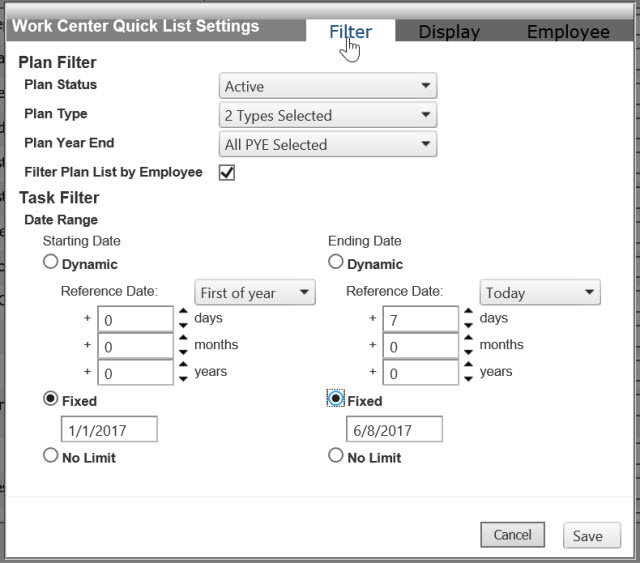
Plan Filter:
•Plan Status - select your Plan Status from the drop down lists. Examples are Active, Terminated and others.
•Plan Type - select your Plan Type from the drop down lists. Examples are Profit Sharing, Defined Benefit and others.
•Plan Year End - select your Plan Year End from the drop down lists. Examples are 1/31, 2/28, 3/31 and others.
•Filter Plan List by Employee - checking this option will filter the plan lists for a specific employee.
Note that you can Add, Edit and Delete the Filter options mentioned above in Control Panel<Global Setup>Plan Details>Plan Details Setup>Form Customization.
Task Filter:
Date Range
•Starting Date/Ending Date
ØDynamic Reference is a flexible date filter. It always checks for current date and adjust it based on additional parameters like days, months and years. So your date filter will be different when year/month/week changes, depending on selected value on the drop-down
oToday - with parameter (7 days, 1 months, 0 years) if today is 9/15/2016 + 7 days + 1 month = 10/22/2016
oThe next day your date value will be equal to 10/23/2016 because you date is 9/16/2016
oFirst of Week - This will set first Monday of the week. e.g today is 9/15/2016 value would be 9/12/2016 provided if other parameters are set to 0 (0 days, 0 months, 0 years)
oNext week - This value will be different like if date is 9/23/2016 then value would be 9/19/2015
oFirst of Month - This will always be first day of the month even your date is nearing end of the month, it will always be set to first day. e.g. today is 9/15/2016 then the value would be 9/1/2016 then add the parameters
oFirst of Year - This will always be the first day of the year. If date is 9/15/2016 value would be 1/1/2016 then add the parameters
•Fixed Date - This will use whatever date has been set. e.g. 1/4/2015 to 1/1/2016. This will only get data with data range from 1/4/2015 to 1/1/2016
•No Limit - This will get all Tasks no matter what date it is.
The "Display" tab is used to hide or show your selected columns to the Work Center task lists.
Note: Plan display Field, Task and Plan Year are required fields and cannot be hidden.
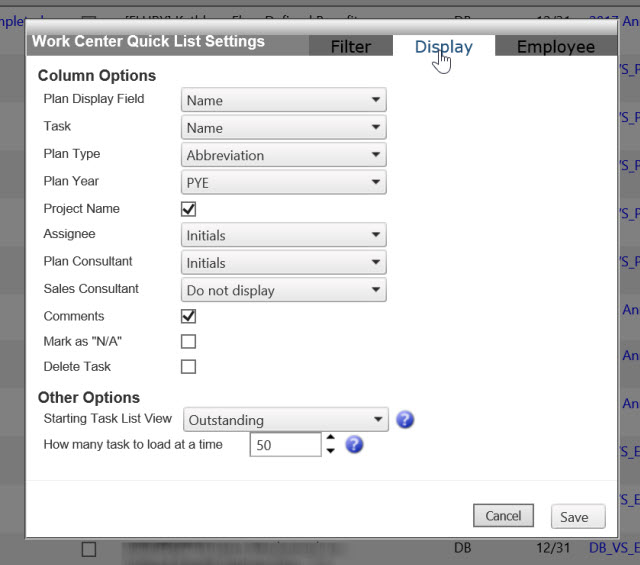
•Mark as “N/A” - If you check this and save your settings, it will have another column “N/A” on your grid (see image below). You can select a task that you want to set as “N/A” and click "Update." This is a shortcut on setting “N/A” for a Task in Work Center page.
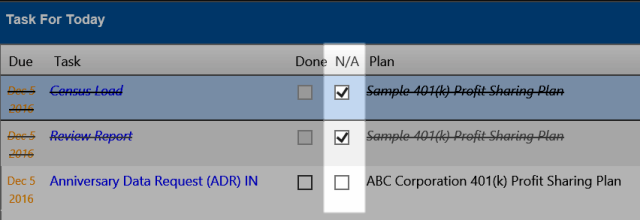
•Delete Task - Same with Mark as “N/A”. It will add another column with ![]() icon (see image below) and you can delete any task/s by clicking the
icon (see image below) and you can delete any task/s by clicking the ![]() (it will display a confirmation message). This is a shortcut for deleting task w/o going to worksheet page.
(it will display a confirmation message). This is a shortcut for deleting task w/o going to worksheet page.
•Starting Task List View - This option is used to set the starting and default view for Work Center and Work Center button.
•How many task to load at a time - This option is used to set the number of tasks to be displayed in the Work Center Task Lists.
The "Employee" filter tab is used to set the default list of Employees or Employee based on what has been checked on the Search Fields and what has been selected from the Default Selection option. In effect, the displayed filtered tasks are the assigned tasks for these default Employees.
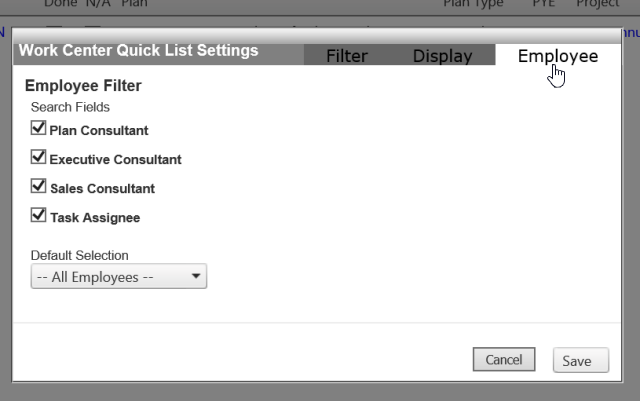
The Search Fields is used to set the default Titles, which designated for these default Employees.
The Default Selection is used to set the default Employee, whom will be one of the basis for the displayed filtered tasks once the Work Center has been loaded.
For example, when you select a particular employee on Default Selection, he or she will be the selected employee among the drop-down list of options on the Work Center Dashboard. In result, all tasks designated to him or her as what has been checked on the Search Fields, will be the contents of the grid.