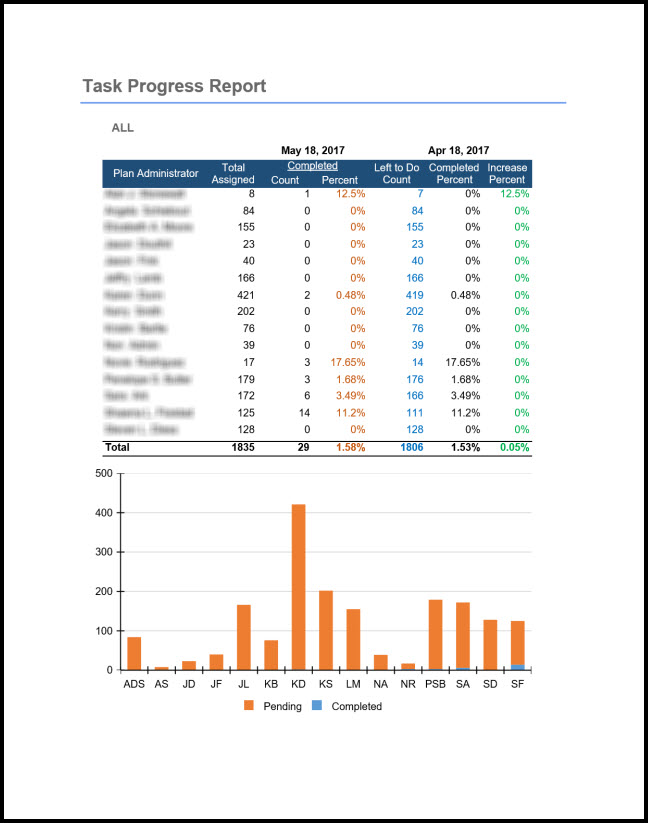Employee Progress Report
This report shows the progress of each employee in Work Center.
1.From the Main Menu, select "Tasks" > "New Work Center."
2.From the Work Center navigation section, click on the
![]() button to open the report.
button to open the report.
Note that initial loading (first load) of the Employee Progress Report values (Plan Status, Plan Type, PYE and Date Range) are based from the saved settings in Work Center Quick List Settings
To customize the Task Progress Report:
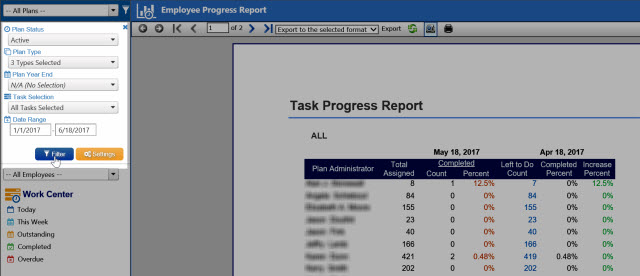
1.Click on the Filter icon (![]() next to the Plan Selection).
next to the Plan Selection).
2.From the Work Center navigation section, select the parameters that you would like to use (Plan Status, Plan Type, PYE, Task Selection and Date Range) to filter the report.
3.Click on the ![]() button to update the report.
button to update the report.
In the example below, the total number of completed tasks for the Current month (May 18, 2017) and Previous month (April 18, 2017) are displayed to give a picture of each employee's progress. The "Total assigned" column displays the number of pending tasks.
If you click on a row in the report, it will display an in-depth report for the employee that the row belongs to.